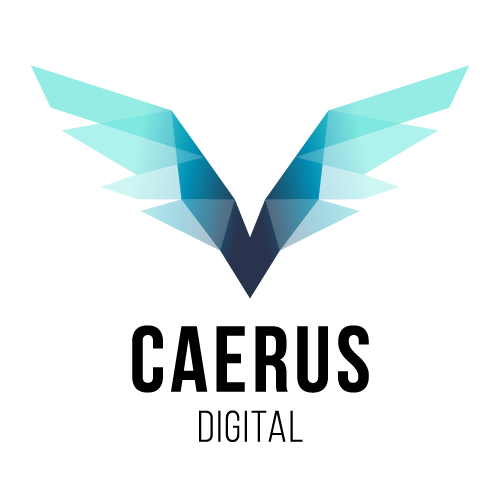Message Center Organizer Installation
- Prerequisites
- A Premium Power Automate license is required.
- Update all D365 App in the Target Environment
- Create an MS Team
- use the From Scratch template,
- Private,
- Name: M365 Message Center Organizer or something like that).
- Add members that will be assigned message follow-up tasks. (you can skip this and do it later).
- Create a Planner Plan in the new Team
- Add a tab (+) at the top of the Team in the General Channel.
- Search for and select Task by Planner and To Do
- Create A new plan, and Name it M365 Message Center Triage Planner or something like that.
- Get Planner URL
- Go to the Web version of the plan (from the planner tab dropdown, select “Go To the website”) and record the URI for later.
- The URI should look something like below (copy it to the clipboard) http://tasks.office.com/companydomain/en-US/Home/Planner#/plantaskboard?groupId=xxxx1ac53-065d-4114-a307-2258c5d75acb&planId=xxxxx3RRPUGUdcdWSOvQ52QAAsgU
- Optionally, open the planner settings and change the notification setting according to your preference.
- Install Solution
- Pick an Environment in which you want to install the Message Center Sync tool. (Default is recommended).
- Select Solutions (If this is the first time you have used the environment, you will need to set it up see (provide a link on how to set up an environment)
- Create Database, *currency USD, and no demo data. (this will take a while, so check back in 15 min or so.
- Update Environment variable (URL) on import.
- Update Flow Connections Test and Message Center Flow with Service Prin
- Run Setup Planner Flow to create Buckets and Labels (one-time)
- Open app
- Set up Sync in the Message Center
- Log into the Admin Message Center. Navigate to the message center under the “Health/Message Center.”
- Select “Planner syncing”
- Select “Setup Sync” from the flyout window
- Under “Select your plan” – Select the plan you created earlier
- Under “Select your bucket,” – Select “Use an Existing bucket” and Select “New Message.”
- Select All updates, all categories, and all messages and services. Press Save.
- Select the Number of previous days’ messages you want to include.
Praesent sapien massa, convallis a pellentesque nec, egestas non nisi. Mauris blandit aliquet elit, eget tincidunt nibh pulvinar a. Curabitur arcu erVivamus suscipit tortor eget felis porttitor volutpat. Curabitur non nulla sit amet nisl tempus convallis quis ac lectus. Quisque velit nisi, pretium ut lacinia in, elementum i
Getting Started
Nulla porttitor pretium blandit. Suspendisse id nulla et erat feugiat vehicula. Nam ac sapien.
Lorem Ipsum dolor amet sit
Lorem Ipsum dolor amet sit
Praesent sapien massa
Praesent sapien massa, convallis a pellentesque nec, egestas non nisi. Mauris blandit aliquet elit, eget tincidunt nibh pulvinar a. Curabitur arcu erVivamus suscipit tortor eget felis porttitor volutpat. Curabitur non nulla sit amet nisl tempus convallis quis ac lectus. Quisque velit nisi, pretium ut lacinia in, elementum i
- Praesent sapien massa, convallis a pellentesque nec, egestas non nisi
- Mauris blandit aliquet elit, eget tincidunt nibh pulvinar a. Curabitur arcu erVivamus suscipit tortor eget felis porttitor volutpat. Curabitur non nulla sit amet nisl tempus convallis quis ac lectus. Quisque velit nisi, pretium ut lacinia in, elementum i
Tip: Donec sollicitudin molestie malesuada. Sed porttitor lectus nibh. Vestibulum ante ipsum primis in faucibus orci luctus et ultrices posuere cubilia Curae; Donec velit neque, auctor sit amet aliquam vel, ullamcorper sit amet ligula. Mauris blandit aliquet elit, eget tincidunt nibh pulvinar a.
Lorem Ipsum Praesent
Praesent sapien massa, convallis a pellentesque nec, egestas non nisi. Mauris blandit aliquet elit, eget tincidunt nibh pulvinar a. Curabitur arcu erVivamus suscipit tortor eget felis porttitor volutpat. Curabitur non nulla sit amet nisl tempus convallis quis ac lectus. Quisque velit nisi, pretium ut lacinia in, elementum i
- Praesent sapien massa, convallis a pellentesque nec, egestas non nisi
- Mauris blandit aliquet elit, eget tincidunt nibh pulvinar a. Curabitur arcu erVivamus suscipit tortor eget felis porttitor volutpat. Curabitur non nulla sit amet nisl tempus convallis quis ac lectus. Quisque velit nisi, pretium ut lacinia in, elementum i
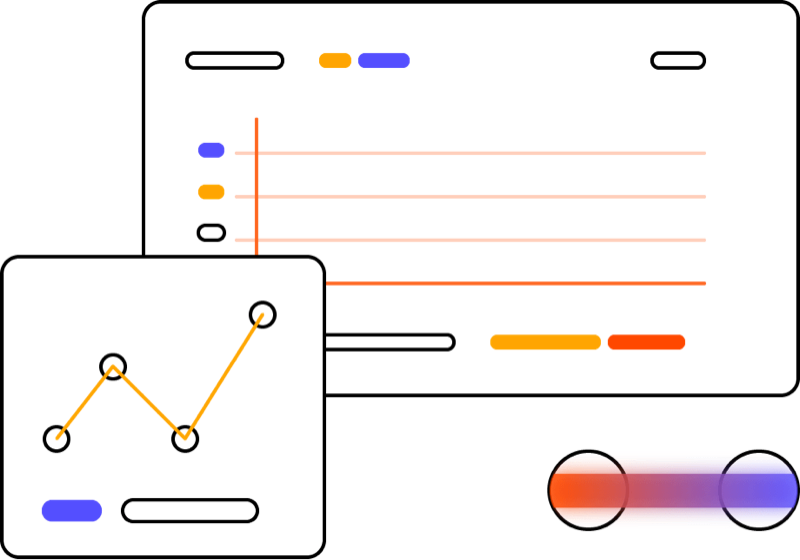
Join 800k+ Customers
Nulla porttitor pretium blandit. Suspendisse id nulla et erat feugiat vehicula. Nam ac sapien.
Divi
Curabitur non nulla sit amet nisl tempus convallis quis ac lectus. Nulla porttitor accumsan tincidunt. Curabitur